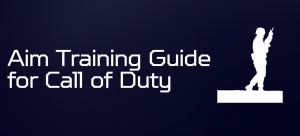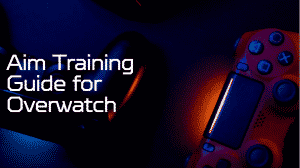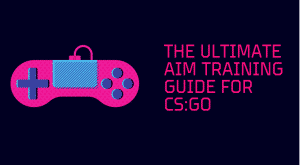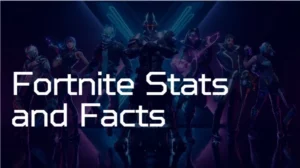Calibrating your mouse for multiplayer and FPS games is similar to calibrating your musical instrument for an opera. The instrument is calibrated specifically to fulfill your needs. The same goes for a mouse in competitive gaming.
Mouse acceleration is a hot topic for every gamer and every gamer usually gives a different opinion about it.
If you’re confused and don’t know whether you should use mouse acceleration or not, this article is for you.
We will discuss what mouse acceleration is, whether or not you should use it for gaming, and how you can enable or disable it.
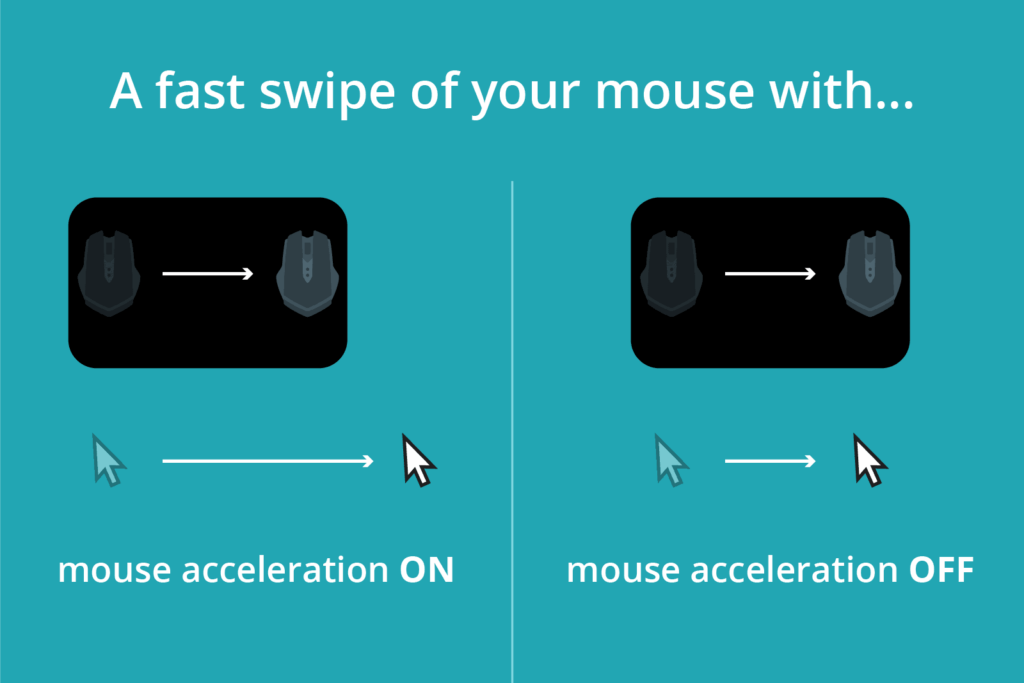
Understanding Mouse Acceleration
Mouse acceleration is pretty self-explanatory. It increases the pointer speed, allowing the pointer to cover a more significant portion of the screen without actually increasing the mouse movement. It does make your mouse movement pretty fast but you have to sacrifice consistency and precision. You can also use a mouse pad for better movement.
What Professional Gamers say About Mouse Acceleration
Well, the internet is full of diverse opinions about mouse acceleration. A major portion of Redditors, streamers, and reviewers will ask you to turn off the mouse acceleration. The rest, with their unorthodox approaches, would ask you to turn on the option better mouse sensitivity.
Here are some YouTubers’ opinions first.
I guess you all know Surefour, a famous Youtuber and streamer of Overwatch. He is very vocal about mouse acceleration. He showed all the positive effects of turning on the mouse acceleration option. According to him, it helps in bridging the gap between fast wrist flicking and slow arm aim.
Pinguefy encourages gamers to try out the mouse acceleration. He started experimenting with the mouse acceleration and surprisingly, he liked it.
This was also the case with Dimitri Pasculata from Score Esports. Although he had mixed opinions, he was in favor of mouse acceleration.
TheDryerNewt called mouse acceleration an aim assist. He showed all those numbers and charts and how mouse acceleration is helping him with accuracy and precision.
The Big Guns and Their Views of Mouse Acceleration
People often follow the pros of the games they want to excel in. In the multi-player world, we often see gamers copying the style of professional gamers. What people forget is that customization does not make a player expert but how he incorporates such customization is what enhances his game.
The majority of the pro gamers do not use mouse acceleration and advise avoiding it. The unnatural and gimmicky acceleration disrupts the precision and causes havoc for good crosshair movement.

Here are some big names that do not use mouse acceleration:
- KennyS
- ScreaM
- Niko
- Stewie2k
- Coldzera
If you look at the top Pro players’, you will find almost none of them use mouse acceleration. Now, that’s undoubtedly a hint to avoid mouse acceleration to enhance your game.
We are not advising you to disable mouse acceleration based on reviews and recommendations, because personal preference plays a big role when it comes to gaming.
The Technical Stuff
For those who love experimenting and tinkering out, do check out the “Custom Curve“. It is a mouse tuning software that has several features. It has a graph feature where you have mouse velocity on the x-axis and corresponding sensitivity on the y-axis.
Make sure your mouse settings are not dependent on any other mouse software. Disable mouse acceleration from the control panel. Close any third-party mouse software that can be used to alter mouse settings. Download a fresh copy of the mouse software for a more streamlined experience.
You can tinker and make changes after the hit and trial method to find what works best for you. Analyze the graph before and after your game. Notice all the nerdy stuff, such as numbers, the slope of the graph, and other metrics. The data is quite understandable, and you won’t need to scratch your head to get a good idea.
There are both versions, free and paid. If you’re a casual gamer, you don’t need the paid version at all. It’s just too precise and has many other entities you don’t even need at this point.
Before you go full nerdy into graphs and numbers stuff proclaiming whether turning off mouse acceleration is a good or bad idea. A better idea is to evaluate yourself first.
As humans, we adapt to settings we find comfort in by developing a muscle memory reaction, so play and evaluate different settings and see how they impact your game.
Guide to Enable/Disable Mouse Acceleration
If you’re relatively new and want to try both settings. Here are some simple steps to enable/disable mouse acceleration.
Step 1: Press Windows and Q buttons together or click on the Windows search bar.
Step 2: Type “control panel” to open up Control Panel.
Step 3: A window will pop up showing different settings. Select “Hardware and Sound”
Step 4: You should see a Mouse option. Click on it.
Step 5: Go to the Pointer Options tab in Mouse Properties
Step 6: Click on the checkmark of Enhance pointer precision to turn it off. / Enable checkmark by clicking on the empty box of Enhance pointer precision.
Step 7: Click on Apply and proceed to OK to save your settings.
FAQs
Q1: Should you use mouse acceleration?
Ans: Most professional gamers prefer to not use mouse acceleration as it can make you inaccurate and inconsistent. But, if you have limited space for moving your mouse, the mouse acceleration can be helpful for you.
Q2: Is mouse acceleration good for FPS?
Ans: It’s best to not disable mouse acceleration in FPS games because these games require precise aiming, and mouse acceleration may make it difficult to do that. Practice mouse acceleration for FPS games and pretty soon you will develop a muscle memory reaction for the same.
Advice for you
What you should be doing is exploring both options. If you were unfamiliar with mouse acceleration settings till now, consider playing some competitive games with mouse acceleration on and analyze your performance. After that, play the same games, the same number of times, but with opposite settings.
This is solid advice as you can evaluate yourself better without being biased after hearing others’ arguments.
Our Latest Posts
- Best Fps Games for 2022
- How to aim better in Call of Duty? { For Beginners}
- How to improve aim in Overwatch?
- Ultimate Aim Training Guide for CS:GO
- Ultimate Mouse Acceleration Guide for FPS Players
- Fortnite Stats and Facts Latest 2022

I am a full-stack developer and a hardcore fps gamer. I have built OG aim trainer to help my fellow gamers to improve their fps shooting skills.