There is nothing more satisfying than a well-executed headshot in an FPS game. But if your mouse sensitivity is off, you might not be able to hit those shots accurately. So, if you have trouble landing shots in your favorite FPS games, your mouse sensitivity might be too high or low.
In this guide, we will help you find the right mouse sensitivity settings so that you can start slaying enemies with ease. The perfect mouse setting will give you a more enjoyable experience. Whether you are a pro player or just starting your Fps gaming career, these valuable tips will help in getting the best results when shooting in the field.
Window Mouse Settings for Fps Gaming
Follow these steps and change your mouse setting through PC Control Panel. You can also use advanced properties and customize the mouse sensitivity as per requirements.
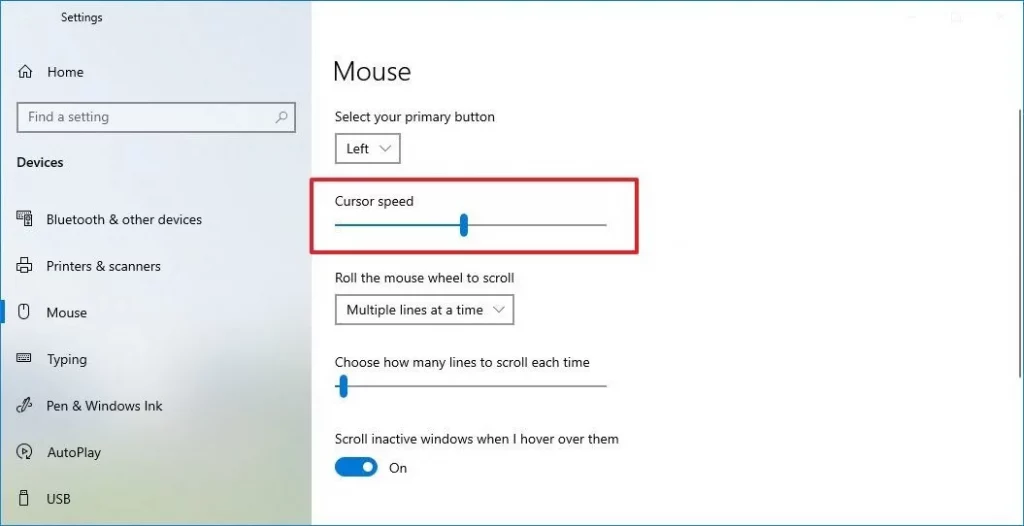
- Go to the Window Search option and open Control Panel.
- Here you’ll see multiple options, but you have to go to mouse properties.
- In the mouse property tab, you’ll see mouse setting options.
- Here on the top option, you’ll see a sensitivity slider that helps in increasing or decreasing the mouse usability speed.
- You can also adjust the speed of your pointer by changing the Cursor speed option.
- Further, on the right-side options, you’ll see the ‘Advanced’ setting for the mouse. This will open up additional options that you can change, such as the double-click speed and the acceleration.
- Once you’re done with your settings, close the Control Panel.
Tips for Adjusting Your Mouse Sensitivity
- Start with a low-sensitivity setting and gradually increase it until you find a comfortable level.
- If you’re struggling to aim accurately, try reducing your sensitivity. You can customize your mouse sensitivity setting from mouse properties.
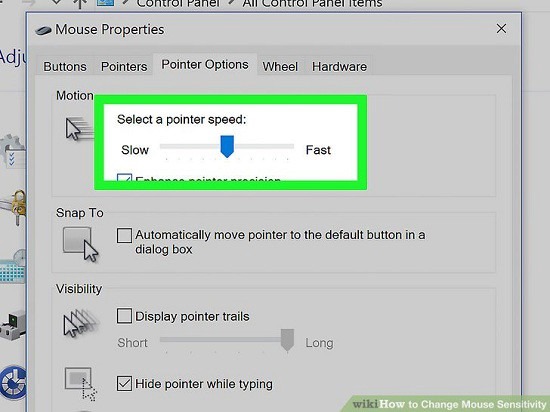
- If you’re finding that your cursor is moving too slowly, you can increase the speed of your pointer in the Mouse Properties window.
- Remember to adjust your mouse sensitivity according to the game you’re playing. For example, you might need a different sensitivity setting for a first-person shooter than you would for other games.
- Experiment with different settings and find what works best for you. There is no ‘perfect’ mouse sensitivity, so finding a setting that suits your playing style is all about it.
In-Game Mouse Sensitivity Guide for Fps
When it comes to first-person shooters, having the right mouse sensitivity can mean the difference between life and death. So, there are a few things to keep in mind when adjusting your mouse sensitivity. First, consider the type of game you’re playing.
If it’s a fast-paced shooter like Call of Duty, you’ll want a higher sensitivity than you would for a more organized game like Counter-Strike. Second, think about your playing style. Are you a run-and-gun type of player, or do you like to take your time and line up your shots? Adjusting your sensitivity accordingly will help you be more effective in-game.
Experiment with different settings to find what feels most comfortable for you. With a little trial and error, you’ll be sure to find the perfect sensitivity setting for your needs.
Important Factors for Choosing a Gaming Mouse Sensitivity
There are some points to understand while fixing a mouse sensitivity setting for Fps games. These include:
- Your playing style
- The game you’re playing
- The type of mouse you’re using
- Your computer’s settings
- DPI and Polling Rate
Playing Style
Your playing style will affect what sensitivity setting is best for you. If you like to move around a lot, a higher sensitivity setting will be better for you. However, if you’re someone who likes to take their time and line up each shot, a lower sensitivity setting will work just fine.
The Game You’re Playing
The game you’re playing will also affect what sensitivity setting is best for you. Playing fast-paced games needs high sensitivity so you can move your cursor faster. However, you’ll want a lower sensitivity setting if you’re playing a slower-paced game, such as a strategy game.
The Type of Mouse You’re Using
The type of mouse you’re using will also affect what sensitivity setting is best for you. Typically, laser mouse and optical mouse are used. Using an optical mouse, you’ll want a higher sensitivity setting. However, if you’re using a laser mouse, you’ll want a lower sensitivity setting.
Your Computer’s Settings
Your computer’s settings will also affect what sensitivity setting is best for you. You’ll want a higher sensitivity setting with a high DPI setting. However, you’ll want a lower sensitivity setting if you have a low DPI setting. So, adjust the DPI setting according to your preferences.
Frequently Asked Questions
Q1: What is the best mouse sensitivity for FPS?
Ans: A low sensitivity setting will allow more precise movements with less movement needed from both hands or elbows. To start in this range, I recommend using 400 to 800 DPI (the number of pixels per inch) until things are comfortable before increasing further if needed.
Q2: How do I find the perfect sensitivity for FPS games?
Ans: Remember that sensitivity is something that you can adjust over time. If you’re starting with a new FPS game, it’s normal to feel like your sensitivity is too high or too low – tweak it until you find a sweet spot. Further, different types of games often require different sensitivities. For example, games with smaller maps might benefit from higher sensitivities so that you can make tighter turns and react more quickly.
Q3: Is 1000 DPI too high?
Ans: It depends on your mouse sensitivity and the game you are playing. Typically, the 1000 DPI is an average sensitivity for FPS games, but you might need a lower DPI if you play an MMO or RTS game. In general, you want to set your mouse sensitivity as low as possible without making it difficult to move the cursor around on the screen. Finally, it depends on the game you play and your playing techniques.
Related Posts
- Best Fps Games for 2022

- How to aim better in Call of Duty? { For Beginners}
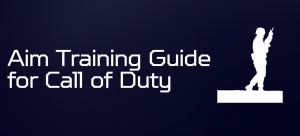
- How to improve aim in Overwatch?
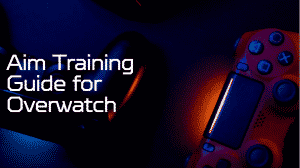
- Ultimate Aim Training Guide for CS:GO
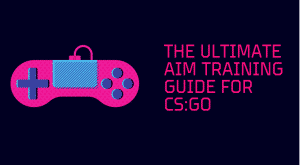
- Ultimate Mouse Acceleration Guide for FPS Players

- Fortnite Stats and Facts Latest 2022
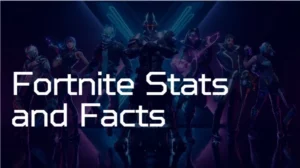

I am a full-stack developer and a hardcore fps gamer. I have built OG aim trainer to help my fellow gamers to improve their fps shooting skills.